How to print only pages with annotations
It's just a couple of clicks to print only pages containing annotations.
Maybe you've got a more than 100 pages document, with annotations on just a couple of those pages. Now, you want to print only those pages containing annotations.
Let's start with a sample document of 118 pages, which has annotations on just two or three of them.
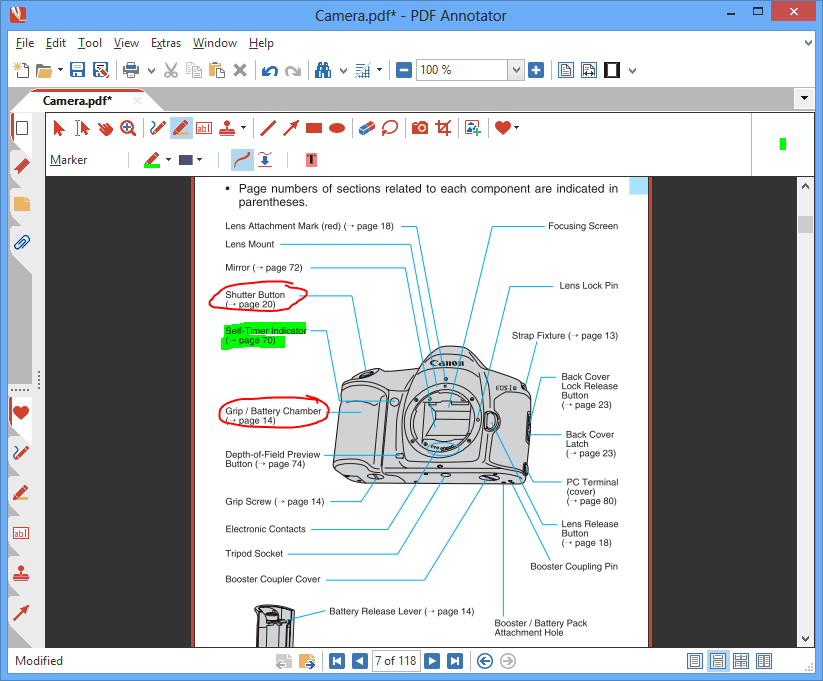
First, we open the Pages sidebar with a click on the Pages tab on the left side of the screen.
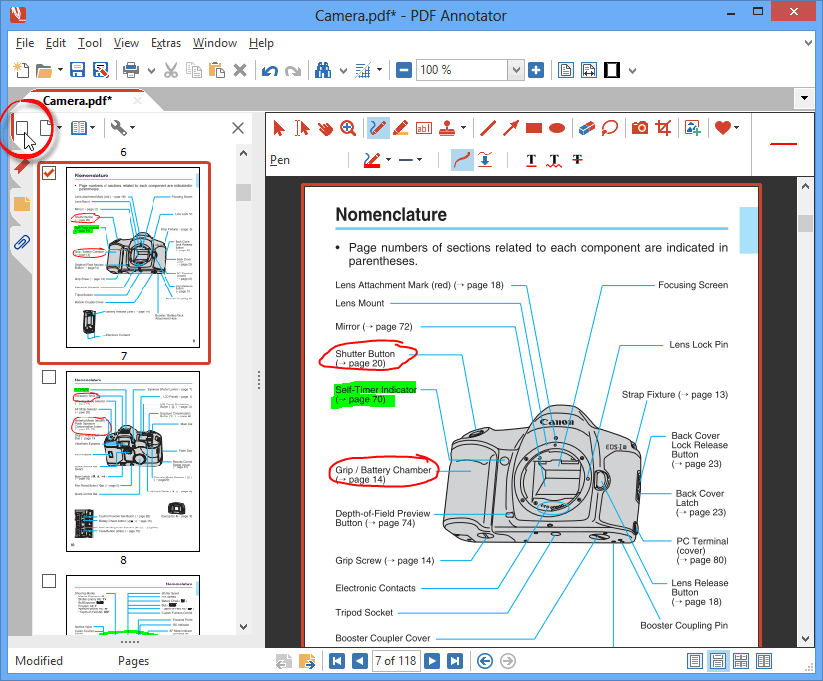
Next, we click the Pages button on the top left of the sidebar.
We click Select and Pages with Annotations.
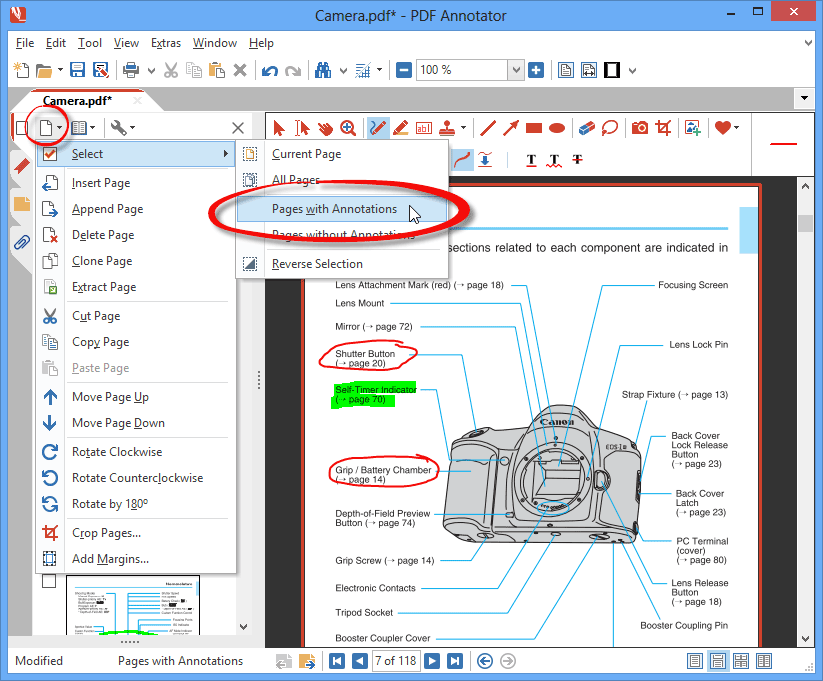
As a result, we can see that all pages containing at least one annotation have been selected in the Pages sidebar.
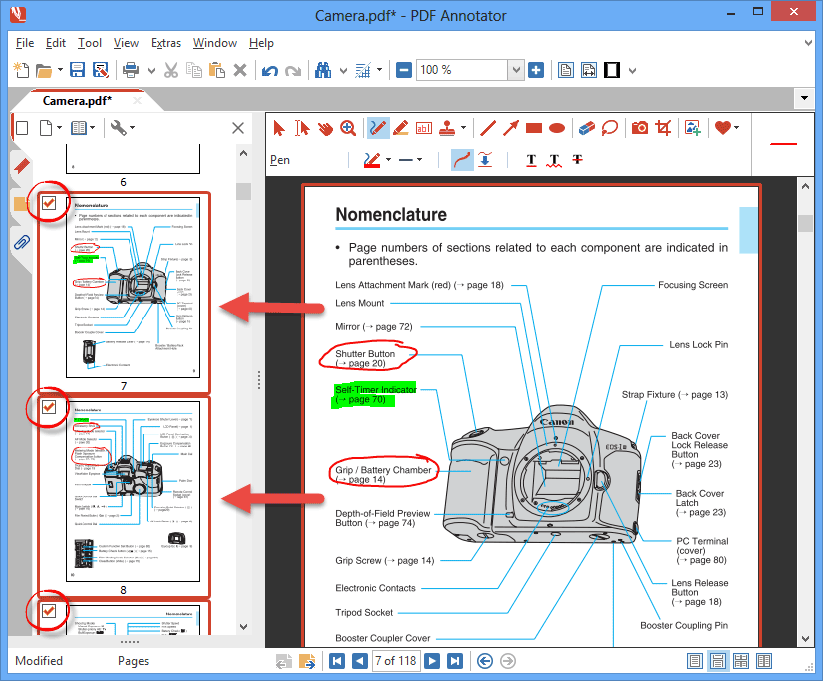
Now, we select File, Print from the main menu.
In the Pages section, we select the Selection option. The Preview on the right immediately updates and only displays the pages which have been selected before.
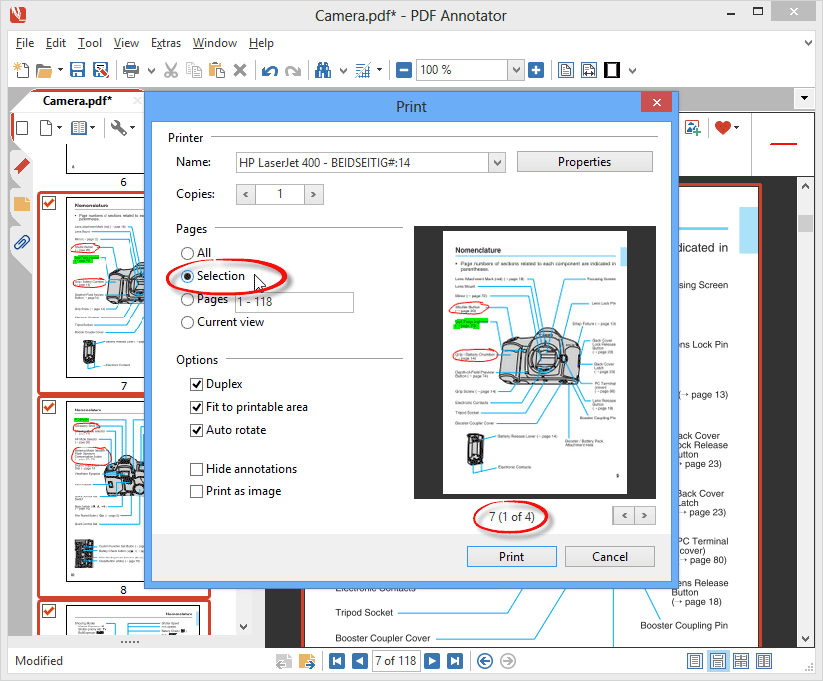
One last click on Print and the selected pages will be sent to your printer.