Toolbox Basics
In this issue, we'll have a look at some PDF Annotator toolbox basics. If you don't already make use of the toolbox, you might find it a hidden gem in PDF Annotator.
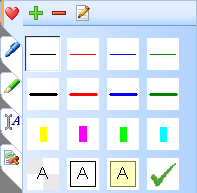 The toolbox is located on the left bottom of the PDF Annotator screen. You'll find five different tabs to
click on. Clicking on a tab will open the whole sidebar, which also contains the pages preview and bookmarks
list. On the bottom you'll find a pane containing selections of predefined tools - the toolbox.
The toolbox is located on the left bottom of the PDF Annotator screen. You'll find five different tabs to
click on. Clicking on a tab will open the whole sidebar, which also contains the pages preview and bookmarks
list. On the bottom you'll find a pane containing selections of predefined tools - the toolbox.
The first tab (the one with the heart icon) stands for your Favorites. But we'll come to that one later. Let's first have a look at the other tabs.
You'll find one tab each for the main kinds of tools in PDF Annotator: Pen, Marker, Text and
Stamp. All these tabs contain selections of predefined tools. Clicking on one of these tools works like a
shortcut to setting up all tool options separately. For the Pen and Marker tools, for example, pen width and color
get set once you select one of the tools from the toolbox palette.
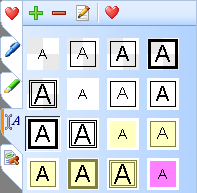 The Text Box tools include settings for font, color, border and background. Here, the toolbox provides a
quick way to jump between simple transparent text and solid, colored text boxes.
The Text Box tools include settings for font, color, border and background. Here, the toolbox provides a
quick way to jump between simple transparent text and solid, colored text boxes.
The Stamp toolbox displays all available stamps. Stamps will most usually be small icons or images, but can also be any kind of annotation created in PDF Annotator. We'll handle creating custom stamps in another issue of this series.
All toolboxes come with a preset of common settings. But all toolboxes are also completely customizable. You can move tools within their tab by just clicking them with the mouse, holding the left button pressed and moving them to their new positions. We'll also talk about creating your own tools in the next issue.
As already mentioned, the first tab stands for Favorites. You can make any tool a Favorite by selecting it in its toolbox, and clicking the Add to Favorites icon on top of the toolbox. But one thing is unique about the Favorites toolbox. The first dozen of Favorites in this toolbox also get displayed on the Favorites toolbar on top of the screen. If you, for example, re-order the Favorites in the toolbox, you'll see the tools on the toolbar re-ordered, too.
In the next article, we'll look at creating
and editing tools in the toolbox.