Move, Reorder, Rotate and Clone (Duplicate) PDF Pages
In the first part of this Feature Spotlight, we became acquainted with the Page Manager and some of the basic page functions. In this part, we will talk about some of the remaining page functions.
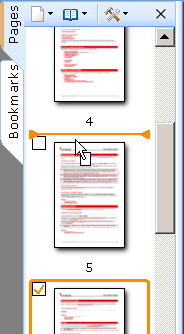 PDF Annotator's Page Manager offers the ability to alter the order of the existing pages of a document in any
way you choose. To change the order of pages, select the relevant pages in Page Manager-the various ways of doing
this can be reviewed in the previous part of this Feature Spotlight.
PDF Annotator's Page Manager offers the ability to alter the order of the existing pages of a document in any
way you choose. To change the order of pages, select the relevant pages in Page Manager-the various ways of doing
this can be reviewed in the previous part of this Feature Spotlight.
Now you can use Page Manager's drag and drop function-this is probably the fastest way-to move the pages
around. To do this, just grab a page with the mouse, and move it up or down to the desired position (you will see
that PDF Annotator indicates the position where a page will be inserted in a distinctive way); then let go of the
mouse. Or if you prefer, you can use the commands available in Page Manager's toolbar to move pages up or down.
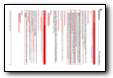 Is it possible that perhaps one or more pages in your document were scanned in upside-down? Just turn them
until they are right-side-up again. Rotating pages is easy: you just select the desired pages and choose Rotate
Clockwise or Rotate Counterclockwise.
Is it possible that perhaps one or more pages in your document were scanned in upside-down? Just turn them
until they are right-side-up again. Rotating pages is easy: you just select the desired pages and choose Rotate
Clockwise or Rotate Counterclockwise.
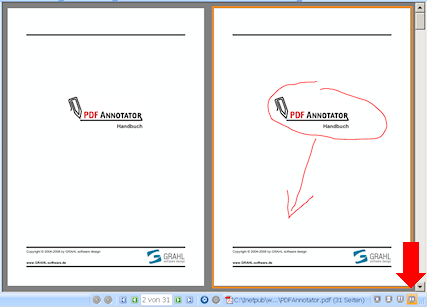 One of the more interesting commands is Clone Page. Imagine that you have a page that will require extensive
commenting, but you don't want to lose sight of the way it originally appeared. Just create a copy of the page; then
switch to Two-Page Layout and you can then see the original version and the copy at the same time side by
side.
One of the more interesting commands is Clone Page. Imagine that you have a page that will require extensive
commenting, but you don't want to lose sight of the way it originally appeared. Just create a copy of the page; then
switch to Two-Page Layout and you can then see the original version and the copy at the same time side by
side.
The next issue will again be devoted to Page Manager.
However,
it will take a closer look at the document-centered functions.